|
<< Click to Display Table of Contents >> My Leave Applications |
  
|
|
<< Click to Display Table of Contents >> My Leave Applications |
  
|
To view your leave applications click on My Leave Applications under the My Tasks menu option.
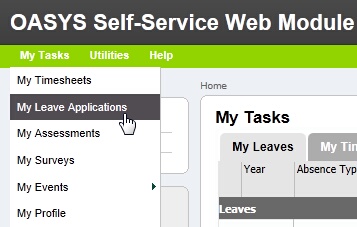
My Leave Applications menu
You will be taken to the My Leave Applications page where you can select any one of your leave applications, by clicking on the specific leave application.
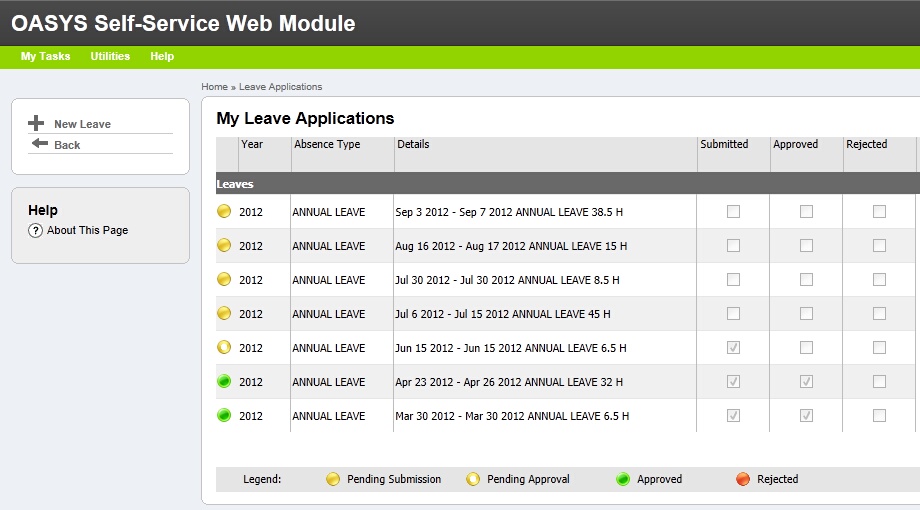
My Leave Applications
New Leave Application
To create a new leave application click on the New Leave button from the left-hand side menu.
Completing your Leave Application
Complete your leave application by filling in all the relevant information.
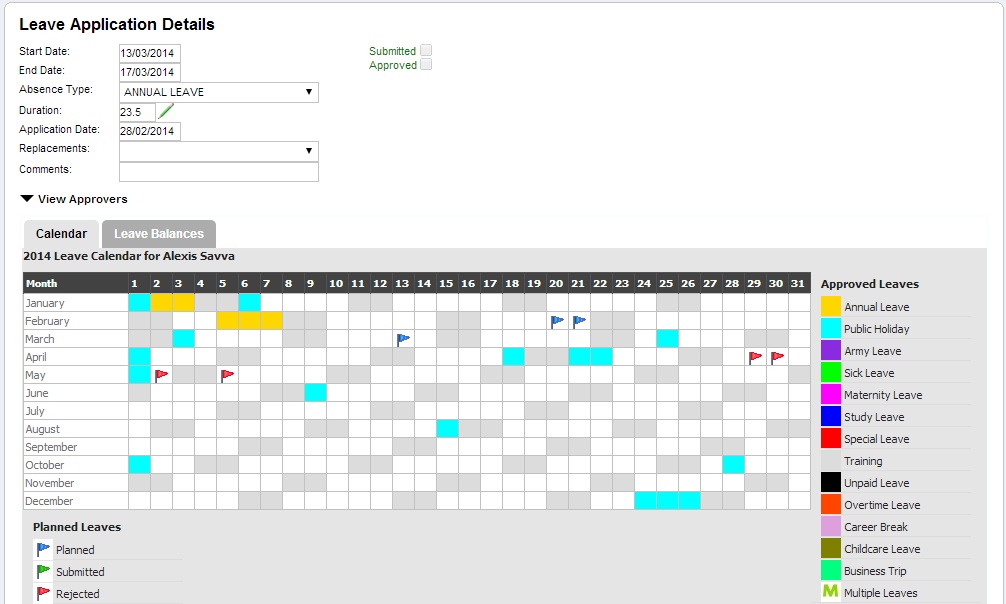
Leave Application
Please note that the duration of the leave is calculated automatically. If you wish to make any changes to the duration, you have to click on the ![]() icon next to the duration. There you can change the duration of each day of the leave.
icon next to the duration. There you can change the duration of each day of the leave.
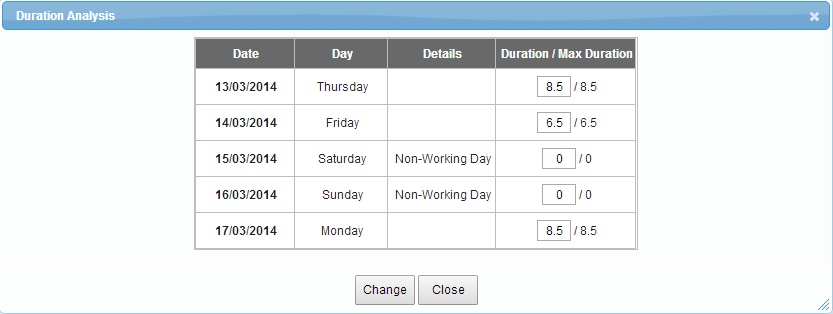
Duration Analysis
According to your company's policy you might also need to assign a replacement for the time that you will be away on leave.
Depending on the type of leave you choose and the policies of your company, you may be allowed or required to send a file Attachment with your leave application. This will be indicated by the Attachment field that will appear in your leave application:

Leave application attachments
You can attach files by clicking on the 'Choose File' button, locating the file you would like to attach from your local drive and then choosing the 'Upload File' button. You can attach as many files as you like. Already attached files can be previewed or deleted using the two icons from the 'Action' column.
Also displayed on the same page are your yearly Calendar that lists all approved and planned leaves for the current year and your Leave Balances where you can see your leave balances for the current year.
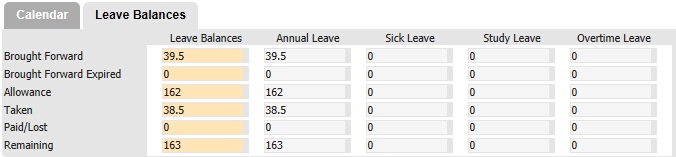
Leave balances
Approvers
In the approvers section you may view and edit (if applicable) the approvers of your leave. According to the settings of your company, the approvers might be preset or you might need to complete them yourself. If any preset approvers are wrong please contact your HR Department.
Leave Application Menu
The following options are available from the leave application menu:
Save Leave: |
Saves the current leave application and any changes made. The current leave will appear as 'Planned' in your calendar. |
Delete Leave: |
Deletes the current leave application. |
Submit Leave: |
Submits the current leave application. Once submitted the leave application can no longer be edited. |
Print: |
Prints the current leave application. Any unsaved changes will not appear in the printed document. |
New Leave: |
Creates a new leave. |
Back: |
Takes the user back to the My Leave Applications page. |