|
<< Click to Display Table of Contents >> My Surveys |
  
|
|
<< Click to Display Table of Contents >> My Surveys |
  
|
To view your available surveys click on My Surveys under the My Tasks menu option.
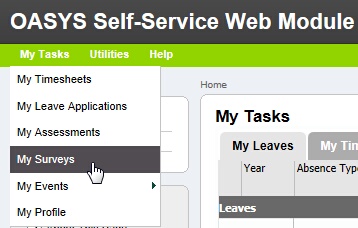
My Surveys menu
This will take you to the My Surveys page where you will view any available surveys that you may complete. You may open a specific survey by clicking on it.
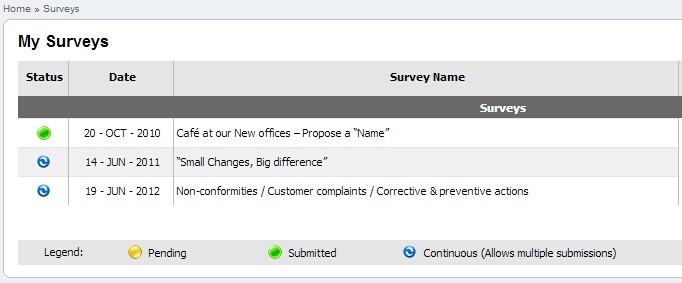
My surveys
Types of Surveys
There are two types of surveys:
The One-to-One or Normal surveys, whose status is indicated by the Pending ![]() or Submitted
or Submitted ![]() icons. These surveys allow the user to submit (complete) a survey only once.
icons. These surveys allow the user to submit (complete) a survey only once.
The Continuous surveys, whose status is indicated by the Continuous ![]() icon. These surveys allow the user to submit a survey as many times as he/she wishes. Note that new submissions do not overwrite previous ones, i.e. all submissions are saved.
icon. These surveys allow the user to submit a survey as many times as he/she wishes. Note that new submissions do not overwrite previous ones, i.e. all submissions are saved.
Completing your Survey
Once you open your survey, please read the included instructions and complete it.
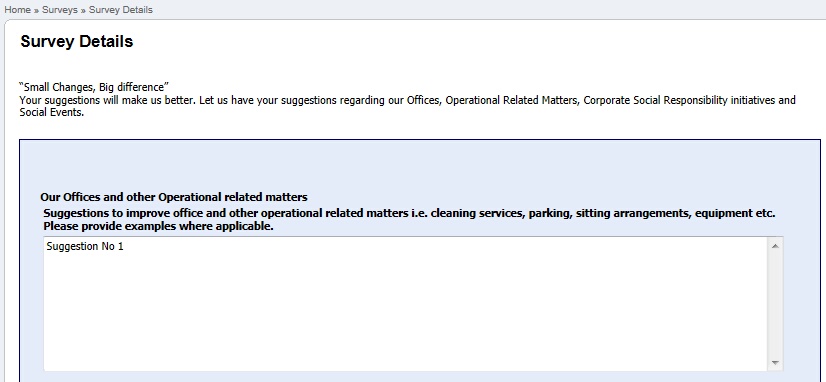
Survey screen
Survey Menu
The following options are available from the survey menu:
|
Save Survey: |
Saves the current survey. |
|
Submit Survey: |
Submits the current survey. Depending on the type of survey you might be allowed to submit a form more than once. |
|
Back: |
Takes the user back to the My Surveys page. |